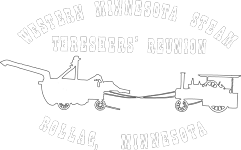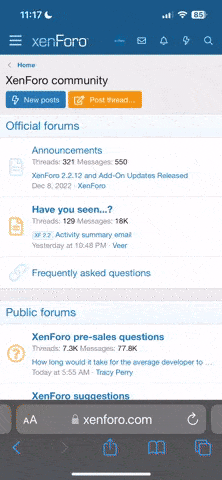This community forum has a very versatile messaging system, but one that can be confusing for some if you are not aware of how it all works.
There are 2 kinds of messages you can leave for another member, or group of members.
One way is to go to that members profile page and post a message there. This method is very similar to "Facebook" whereas everyone can see what you post on that members profile page. It is not private. Everyone who looks at your profile, or the person who you left the message for can see it.
This is fine if you are aware of it, but if you have something private to say to another member you do not want to use this method.
Here is an example of what a profile page / post looks like, using my own page as an example.
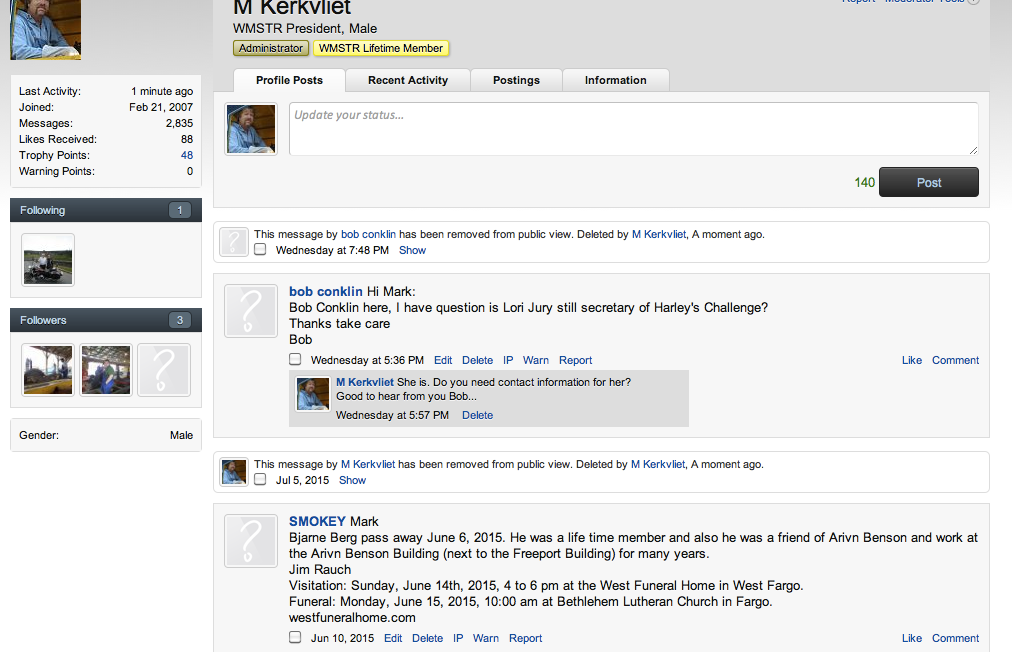
You can see in the above example that Bob and Smokey have left me messages on my page that can be seen my everyone. I have deleted others, and those show that I have removed them from public view.
Now lets talk about Private Conversations. These are messages to another user, or users you choose that will only be able to be seen my the person(s) to whom they are addressed.
To use this method click on "Inbox" and then "Start a Conversation".
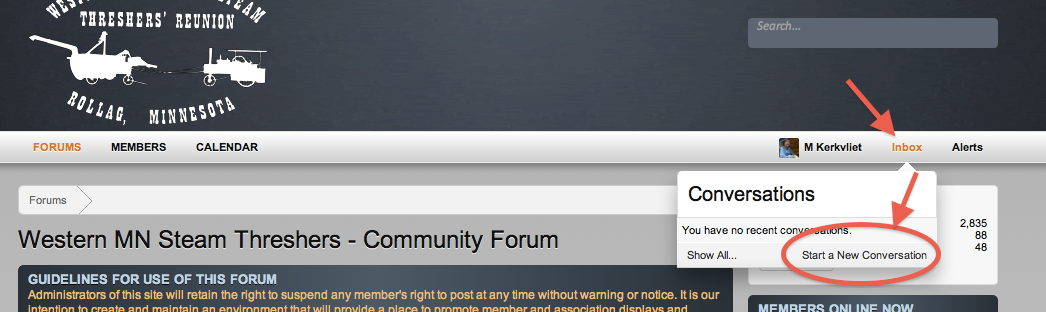
Or an alternate, and maybe easier way to do the same thing...
Click on the username of the person you want to start a conversation with and then choose "Start a Conversation". (You can also see that users profile page by clicking "Profile Page" here.
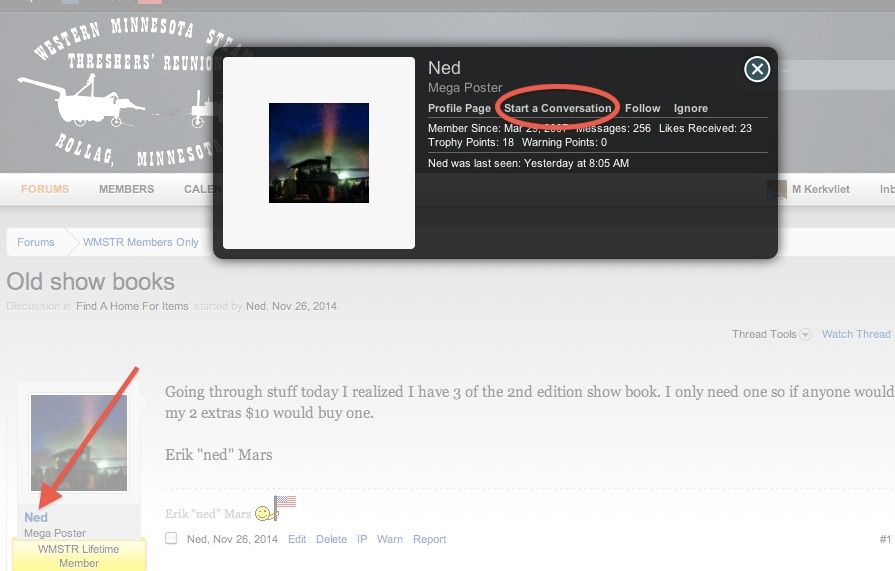
Then start entering your recipient, subject, and message.
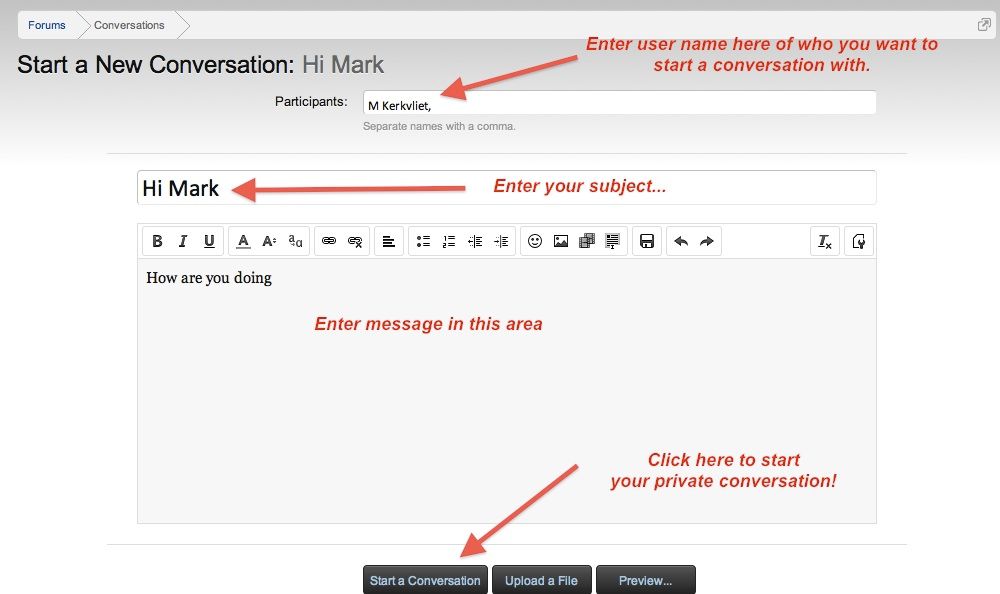
It's that easy!
To get to your "Inbox"...
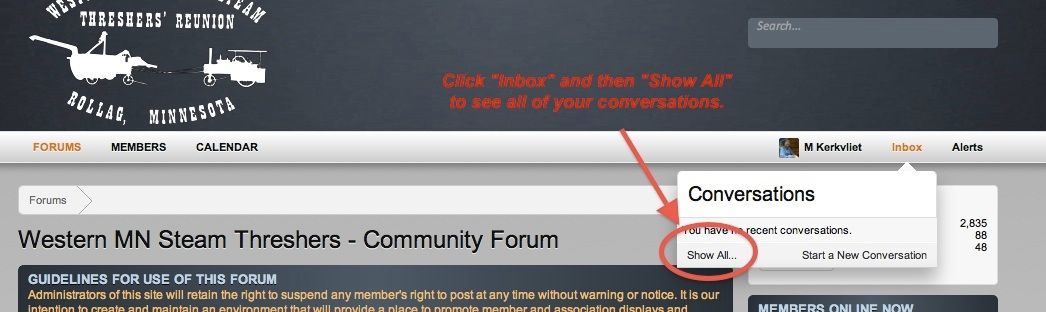
This is what a list of your Conversations, or PRIVATE messages may look like...
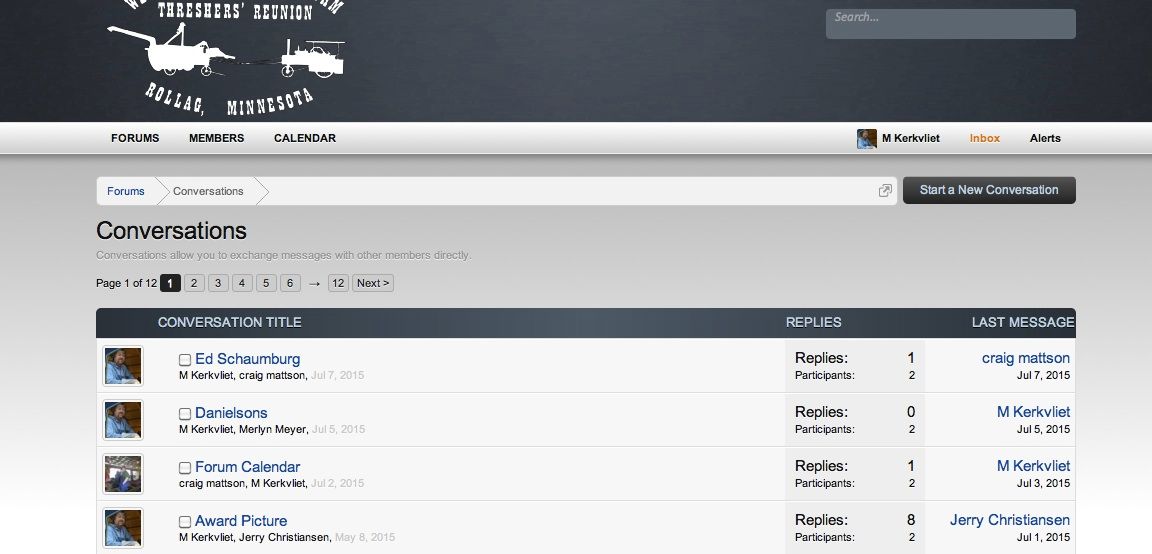
In the "Conversation Title" column it shows the title of the message and also those who are participating in that conversation. In the far right column it shows who posted to that conversation last.
Some other interesting things about the messaging system... Depending on how you have your preferences set, you will be notified via email when you get a new message, someone replies to a conversation you are part of. That email message will look something like this...
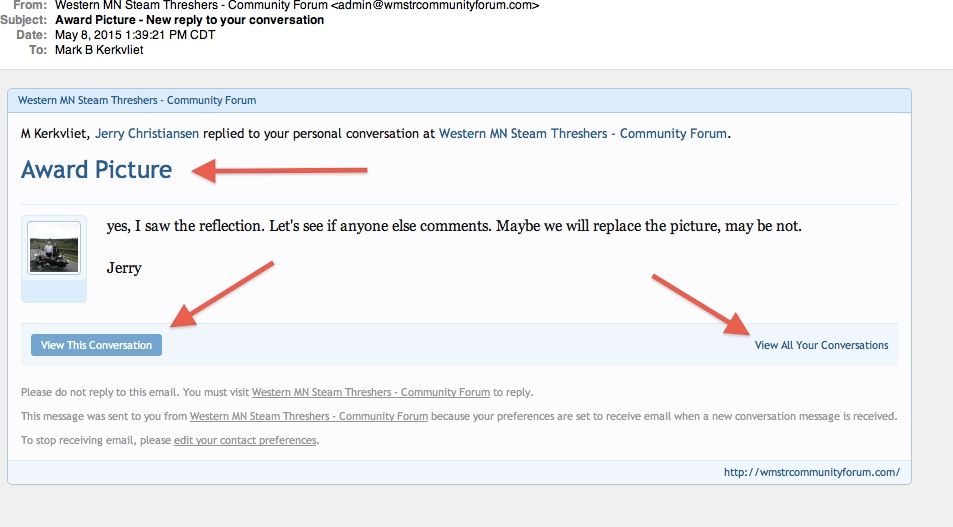
While the text of the message is included on the email, you CANNOT use the reply function our your personal email system to reply. The intended recipient will never see your reply, but the forum administrators will. To reply click on one of the links I pointed to in the photo above, right from your email message. That will take you directly to the message on the community forum (left 2 arrows) or to your complete conversation list right arrow) and you can then reply from the community forum.
Hope this helps clear up some of the confusion on the messaging system used here.
If you have any questions, feel free to send me a message and I'll work with you to help you figure it all out!
There are 2 kinds of messages you can leave for another member, or group of members.
One way is to go to that members profile page and post a message there. This method is very similar to "Facebook" whereas everyone can see what you post on that members profile page. It is not private. Everyone who looks at your profile, or the person who you left the message for can see it.
This is fine if you are aware of it, but if you have something private to say to another member you do not want to use this method.
Here is an example of what a profile page / post looks like, using my own page as an example.
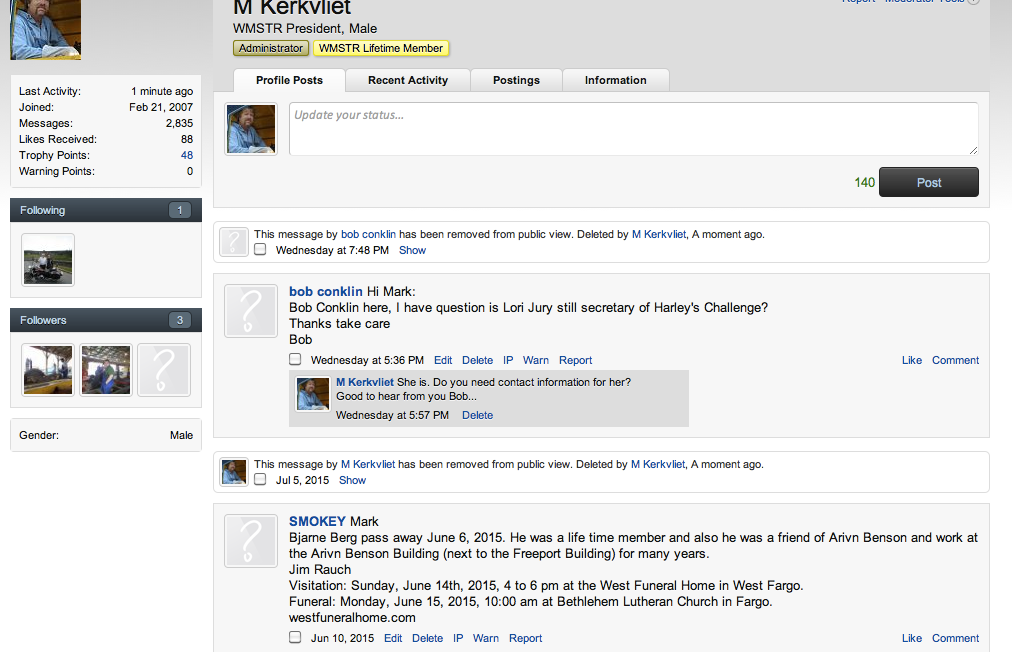
You can see in the above example that Bob and Smokey have left me messages on my page that can be seen my everyone. I have deleted others, and those show that I have removed them from public view.
Now lets talk about Private Conversations. These are messages to another user, or users you choose that will only be able to be seen my the person(s) to whom they are addressed.
To use this method click on "Inbox" and then "Start a Conversation".
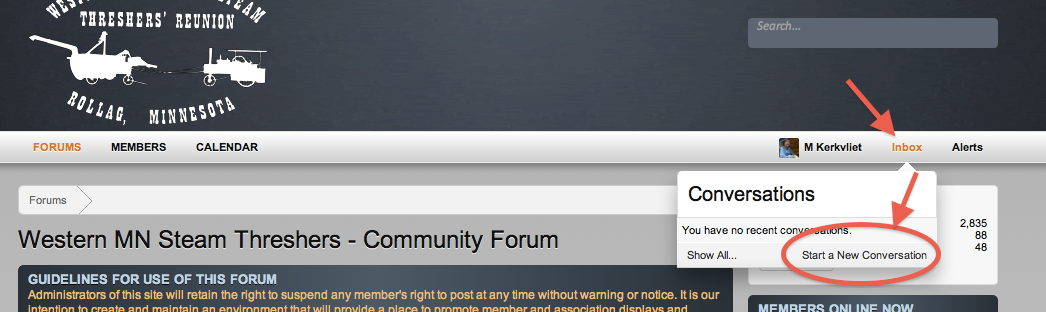
Or an alternate, and maybe easier way to do the same thing...
Click on the username of the person you want to start a conversation with and then choose "Start a Conversation". (You can also see that users profile page by clicking "Profile Page" here.
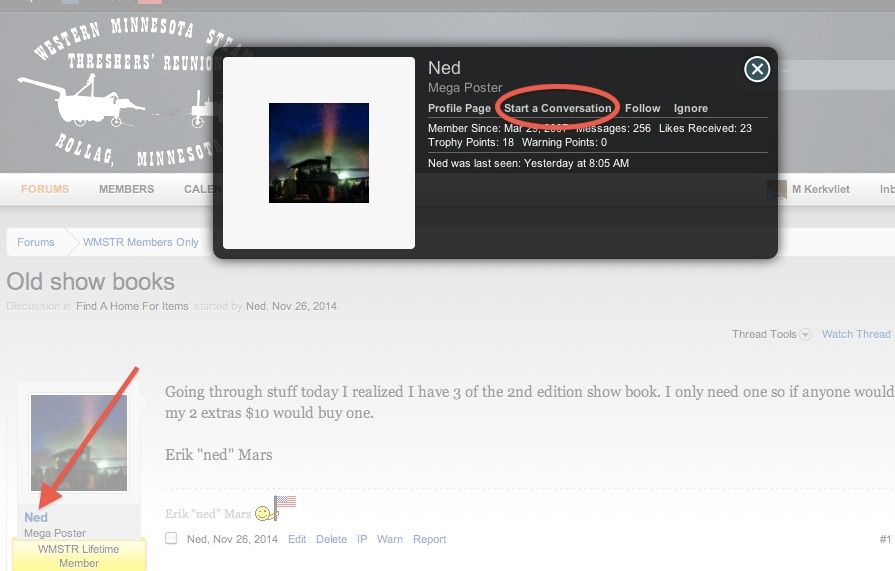
Then start entering your recipient, subject, and message.
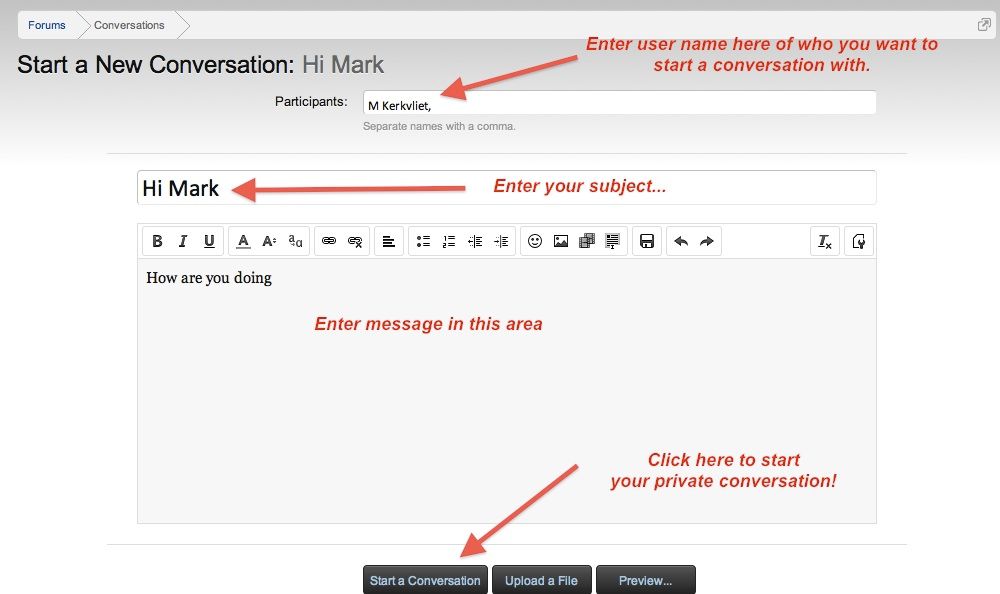
It's that easy!
To get to your "Inbox"...
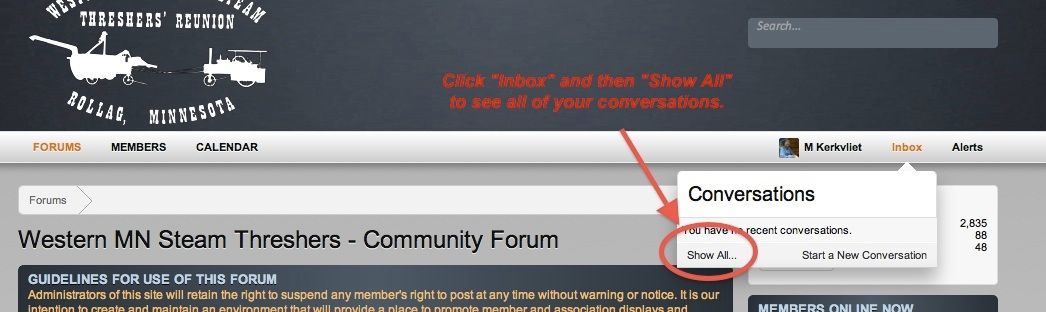
This is what a list of your Conversations, or PRIVATE messages may look like...
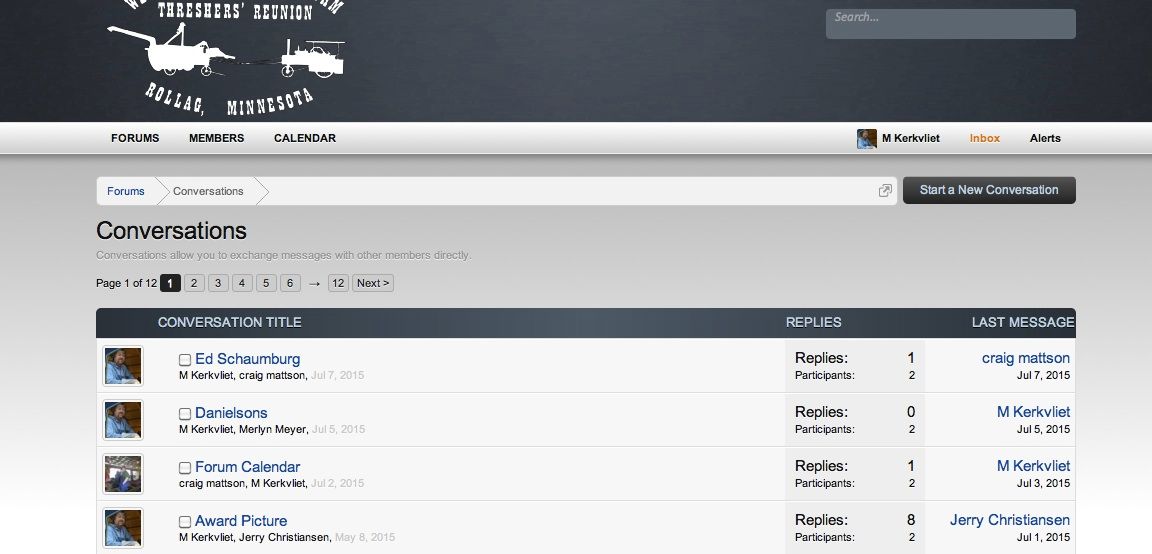
In the "Conversation Title" column it shows the title of the message and also those who are participating in that conversation. In the far right column it shows who posted to that conversation last.
Some other interesting things about the messaging system... Depending on how you have your preferences set, you will be notified via email when you get a new message, someone replies to a conversation you are part of. That email message will look something like this...
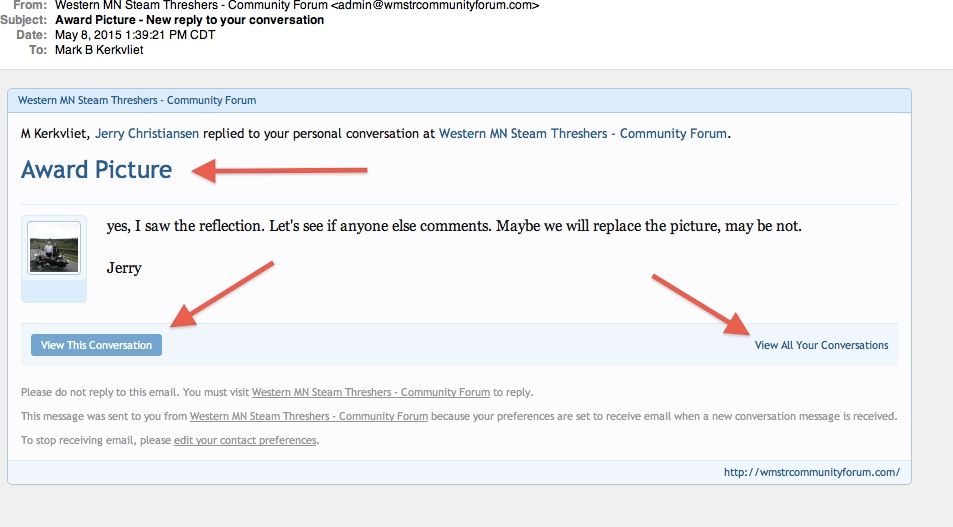
While the text of the message is included on the email, you CANNOT use the reply function our your personal email system to reply. The intended recipient will never see your reply, but the forum administrators will. To reply click on one of the links I pointed to in the photo above, right from your email message. That will take you directly to the message on the community forum (left 2 arrows) or to your complete conversation list right arrow) and you can then reply from the community forum.
Hope this helps clear up some of the confusion on the messaging system used here.
If you have any questions, feel free to send me a message and I'll work with you to help you figure it all out!